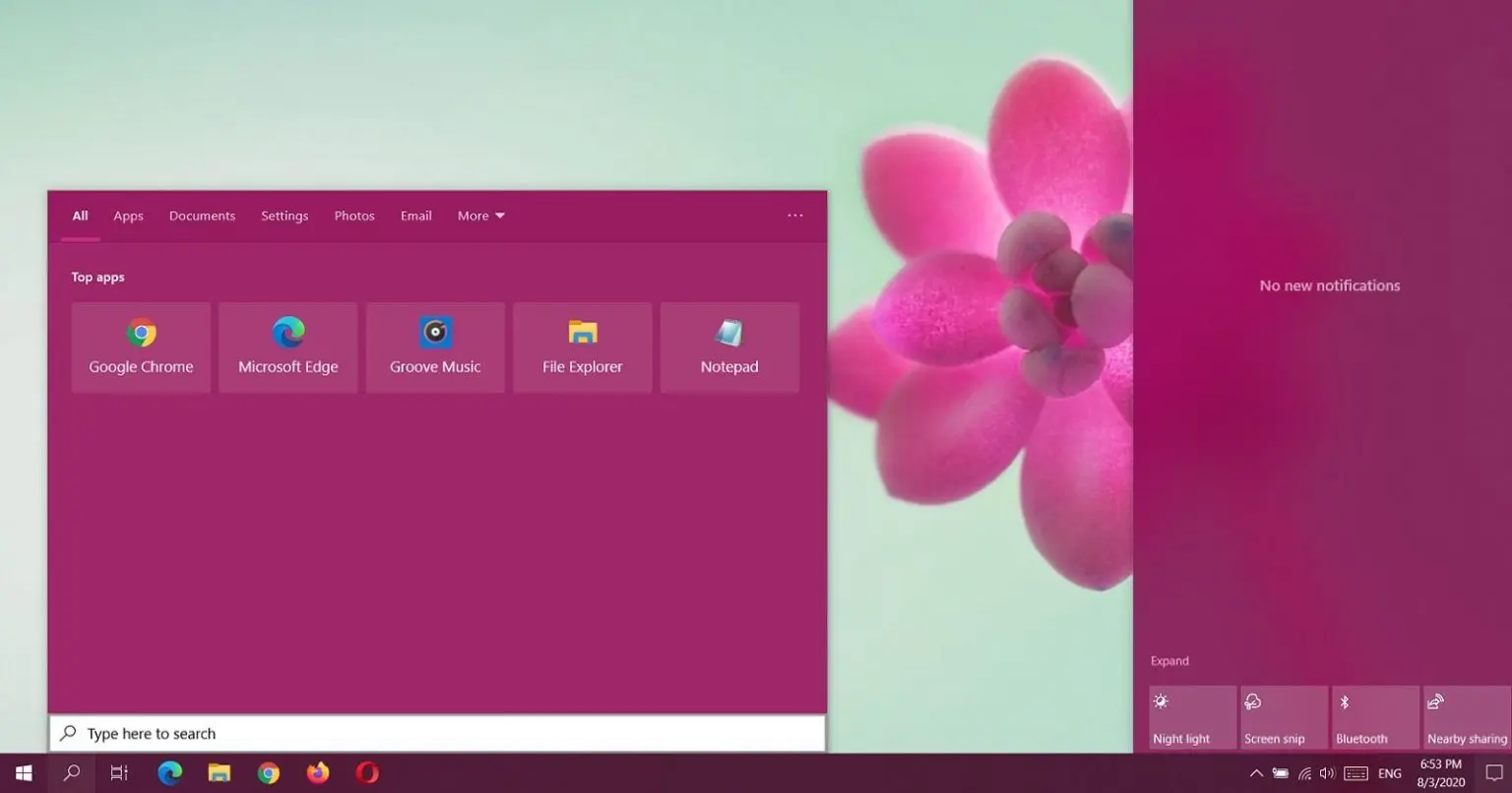
Windows Search is one of the flagship features of Windows 10 and it allows you to search for your local files and web (Bing).
While Windows Search works great, the overall user interface of the search page has largely remained unchanged and it’s also missing dark theme in the production builds.
Microsoft recently confirmed that users can soon use Windows Search in dark mode by configuring the feature under Settings > Personalization. While the dark mode is a welcome improvement, it’s still not enough if you truly want to customize the look and feel of the search results.
Since Windows Search interface is based on Microsoft’s web technologies, it can be easily tweaked by injecting a custom JavaScript file. If you don’t want to do this manually, you can use an open-source free tool called “BeautySearch”.
Also Read: How To Anonymised The Data And Its Importance
By default, Windows 10 allows you to apply accent color to your Start screen, Action Center and even taskbar, but you cannot change the color of the results page. With this tool, you can force Windows Search to respect your system’s accent color.
Similarly, BeautySearch also allows you to enable dark mode within the search results.
The other features include:
In order to use Beauty Search, your device should be running Windows 10 May 2020 Update (version 2004) and higher to install BeautySearch.
Also Read: Trusted Data Sharing Framework IMDA Announced In Singapore
To install Beauty Search, follow these steps:
If you’re interested, you can also download the source code of the app and create your own package using the BeautySearch JavaScript.
Role of Enhanced Access Controls in Safeguarding Personal Data in Telecommunications that every Organisation in…
Effective Incident Response Procedures in Strengthening Data Security that every Organisation in Singapore should know…
Crucial Role of Regular Vulnerability Scanning that every Organisation in Singapore should know. Strengthening Your…
Enhancing Data Security with Multi-Factor Authentication that every Organisation in Singapore should know. Enhancing Data…
Strong Password Policy as a first line of defense against data breaches for Organisations in…
Importance of Efficient Access Controls that every Organisation in Singapore should take note of. Enhancing…
This website uses cookies.