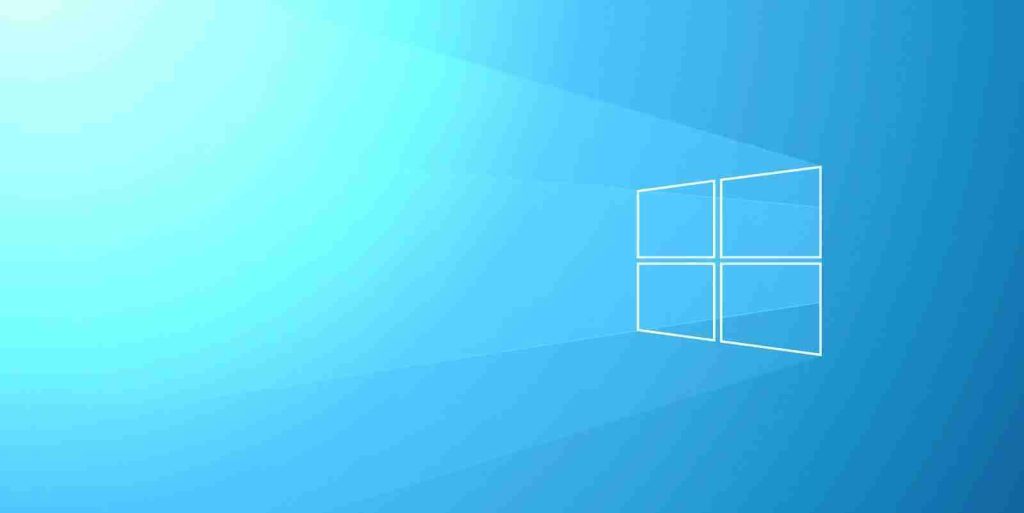
Yesterday, Microsoft released multiple Windows updates to fix the widely reported “PrintNightmare” vulnerability in the Windows Print Spooler service.
According to Microsoft, this vulnerability is impacting all Windows 10 versions, including the most recent May 2021 Update (version 21H1) and version 20H2 (October 2020 Update).
To deploy Microsoft’s patch, you need to check for updates under Updates & Security > Windows Update and apply the latest July update, and reboot the system when prompted.
Alternatively, you can install the emergency update manually from the Microsoft Update catalog if you are unable to do so via the normal Windows Update procedure.
However, researchers have revealed that Microsoft’s patch is incomplete and attackers can still abuse the vulnerability to gain access to the system. Thankfully, you can temporarily disable the Windows Print Spooler service to mitigate the vulnerability until a proper fix is released.
In this guide, we will highlight the steps to disable the Windows Print Spooler service and mitigate the PrintNightmare CVE-2021-34527 vulnerability.
To mitigate the PrintNightmare vulnerability using PowerShell, follow these steps:
Also Read: The DNC Singapore: Looking at 2 Sides Better
If you want to re-enable the Print Spooler service, follow these steps
To mitigate the PrintNightmare vulnerability using Group Policy editor on Windows 10 Pro and Enterprise, follow these steps:
When the policy is disabled, Microsoft says the spooler will automatically reject the client connections and prevent users from sharing printers. However, all printers currently shared will continue to be shared.
The spooler must be restarted for changes to this policy to take effect. To restart the spooler service, follow these steps:
Also Read: 4 Best Practices On How To Use SkillsFuture Credit
If you want to re-enable Print Spooler using Group Policy editor, follow these steps:
Importance of Efficient Access Controls that every Organisation in Singapore should take note of. Enhancing…
Prioritizing Security Measures When Launching a Webpage That Every Organisation in Singapore should take note…
Importance of Regularly Changing Passwords for Enhance Online Security that every Organisation in Singapore should…
Comprehensive Approach to Data Protection and Operational Integrity that every Organsiation in Singapore should know…
Here's the importance of Pre-Launch Testing in IT Systems Implementation for Organisations in Singapore. The…
Understanding Liability in IT Vendor Relationships that every Organisation in Singapore should look at. Understanding…
This website uses cookies.