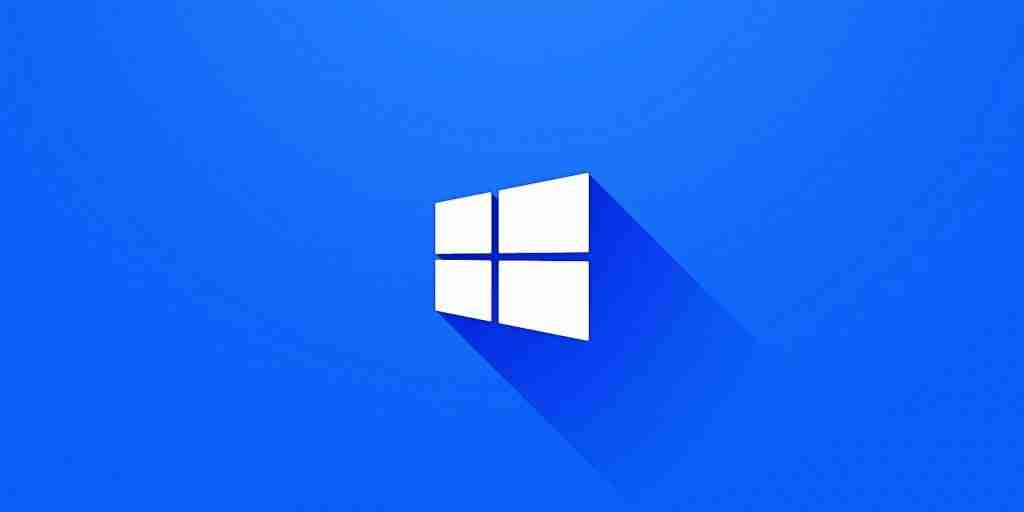
Microsoft has recently added a new automated alert in the latest Windows 10 builds to let users know when an app registers itself to automatically launch after system startup.
This new Windows 10 feature is especially useful for apps that will run minimized without any user interface showing up on the screen or for those that only start a background task.
At the moment, the notification only warns of apps configured to run on startup and listed in the Settings > Apps > Startup apps page as Jen Gentleman, a Senior Community Manager at Microsoft, explained.
When clicking the notification, the user will be taken to the Startup Apps page in the Windows 10 Settings to change the startup settings using the toggles next to the app’s name.
Windows 10 apps configured to autostart on login via RunOnce, Service, or ScheduledTask will still avoid being called out via the new startup app notifications.
The new app autostart warning system is already live in Windows 10 Build 20231 available in the Dev Channel that can be installed by joining the Windows 10 Insider Program.
Also Read: Letter of Consent MOM: Getting the Details Right
By adding this new feature to Windows 10, Microsoft makes it easier to spot potentially malicious apps (PUAs) — also known as potentially unwanted programs (PUPs) — that want may want to start unobserved for a variety of purposes, impacting system performance unbeknownst to the user.
Microsoft improved potentially unwanted app protection in Windows 10, version 2004 by adding a Potentially unwanted app blocking Windows Security setting that enables you to enable protection against PUAs and PUPs.
The Block apps setting enables the Microsoft Defender ‘PUAProtection’ that automatically detects PUAs/PUPs after they’ve been downloaded, while the Block downloads setting will control if the Block potentially unwanted apps setting is enabled in the Microsoft Edge browser.
Also Read: How to Send Mass Email Without Showing Addresses: 2 Great Workarounds
Importance of Efficient Access Controls that every Organisation in Singapore should take note of. Enhancing…
Prioritizing Security Measures When Launching a Webpage That Every Organisation in Singapore should take note…
Importance of Regularly Changing Passwords for Enhance Online Security that every Organisation in Singapore should…
Comprehensive Approach to Data Protection and Operational Integrity that every Organsiation in Singapore should know…
Here's the importance of Pre-Launch Testing in IT Systems Implementation for Organisations in Singapore. The…
Understanding Liability in IT Vendor Relationships that every Organisation in Singapore should look at. Understanding…
This website uses cookies.