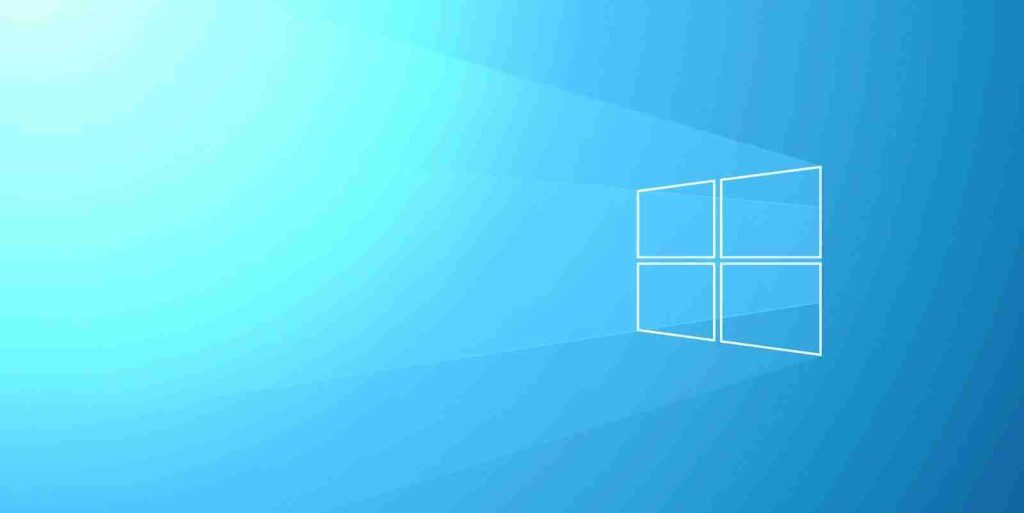
The Windows 10 package manager is getting some new and exciting features that allow you to manage any installed applications directly from the command line.
Commonly used in Linux, package managers allow you to automate the installation, upgrading, and removal of applications from a command line. Even more helpful, package managers will automatically determine the dependencies of the program you are trying to install and install those dependencies as well.
Last year, Microsoft released Windows 10 package manager called Winget that allows users to install popular apps from a curated repository managed by Microsoft. As this program is used from the command line, it can be used in scripts, batch files, and installation routines to install a program automatically.
Microsoft released this week Winget version 0.3 and introduced support for new experimental features that significantly increase the program’s functionality.
With this release, Microsoft introduces two new commands – ‘list’ and ‘uninstall’ that allows you to manage every program installed in windows 10.
The winget list is used to display a list of all programs installed in your operating system, while winget uninstall lets you remove any installed app, even those not previously installed, using the package manager.
As the Winget Windows Package Manager update is currently in preview, users need to join the Insider program to install it via the Microsoft Store or install it manually from the releases page.
You can find more information on how to install the Windows 10 package manager here.
Once installed, you can open a command or PowerShell prompt and type winget to see the program’s documentation.
Also Read: PDPA Singapore Guidelines: 16 Key Concepts For Your Business
While Winget .03 comes with numerous experimental features, you need to enable them first before using the new features.
To see a list of experimental features and whether they are enabled, you use the ‘winget features‘ command, as shown below. As you can see, we have the Microsoft Store Support, List command, and Uninstall experimental commands enabled.
To enable an experimental feature, you need to use the ‘winget settings‘ command to open the program’s JSON settings file in your default text editor.
To enable a feature, you would need to add its property value to the ‘experimentalFeatures’ section of your configuration file and set it to ‘true,’ as shown below.
{
// For documentation on these settings, see: https://aka.ms/winget-settings
// "source": {
// "autoUpdateIntervalInMinutes": 5
// },
"visual": {
"progressBar": "rainbow"
},
"experimentalFeatures": {
"experimentalCmd": true,
"experimentalArg": true,
"experimentalMSStore": true,
"list": true,
"uninstall": true,
"export": true
}
}When done, simply save the settings file, and Winget will not support the enabled commands.
On Windows 10, you can always uninstall apps via the Settings and Control Panel. However, if you want to remove apps with scripts or with just one command, you can now use winget, which is especially helpful if you want to bulk uninstall apps.
Now that we have enabled the experimental features, you can use the winget list command to display the same list of installed apps found in your Control Panel or the Windows 10 Apps & Features Settings page.
To uninstall a listed application, you can use the winget uninstall [app_name] command, with the app name being the one listed using winget list. For example, to uninstall MusicBee, we would enter ‘winget uninstall MusicBee’, as shown below.
Also Read: Data Protection Officer Singapore | 10 FAQs
For programs that have spaces in their names, you would need to use quotes. For example, ‘winget uninstall “Google Chrome”‘.
For users who enjoy controlling their Windows 10 devices from the command line, these commands give you even more power over the operating system.
Importance of Efficient Access Controls that every Organisation in Singapore should take note of. Enhancing…
Prioritizing Security Measures When Launching a Webpage That Every Organisation in Singapore should take note…
Importance of Regularly Changing Passwords for Enhance Online Security that every Organisation in Singapore should…
Comprehensive Approach to Data Protection and Operational Integrity that every Organsiation in Singapore should know…
Here's the importance of Pre-Launch Testing in IT Systems Implementation for Organisations in Singapore. The…
Understanding Liability in IT Vendor Relationships that every Organisation in Singapore should look at. Understanding…
This website uses cookies.