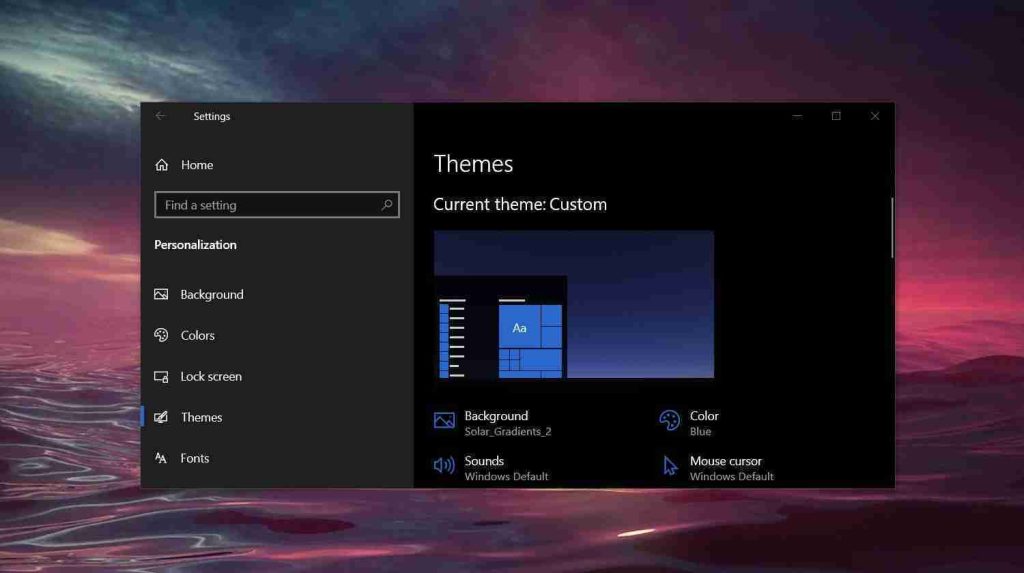
With Windows, you’ve got an almost limitless number of ways to customize the desktop experience. From simply changing the taskbar look using Windows Registry to installing a third-party tool, you’ve got plenty of ways to customize Windows 10.
In this article, we going to share a list of apps that you can use to customize the desktop, Windows Search, and the taskbar.
Lively Wallpaper is an open-source tool that will let you turn video, GIF, and HTML into Windows desktop wallpaper. The experience is similar to Android live wallpapers and wallpapers will pause playback when full screen application/games are running to reduce memory usage.
Also Read: How Formidable is Singapore Cybersecurity Masterplan 2020?
With this app, you can select the following formats as your desktop wallpaper:
The app also lets you set interactive WebGL wallpapers, powered by lightweight Chromium engine.
A demonstration of an animated wallpaper using Lively on Wndows 10 can be seen below.
If you’re interested, you can download the app from Github.
BeautySearch is another open-source tool that allows you to enable dark mode within the search results, remove the background color from tiles to improve consistency across the operating system, and add shadows to context menus.
This tool even lets you make the corners of context menus rounded and add acrylic effect to the context menus. You can also remove outline around the borders when you navigate using the mouse.
Also Read: Going Beyond DPO Meaning: Ever Heard of Outsourced DPO?
To install Beauty Search, follow these steps:
With open-source and lightweight tool ‘TranslucentTB’ that lets you make your taskbar appear completely transparent. When enabled, only your pinned Win32 and UWP apps show up against your wallpaper.
With TranslucentTB, you can also customize the effect and color of the taskbar or apply a different appearance to the taskbar when the window is maximized.
You can download TranslucentTB from here.
Role of Enhanced Access Controls in Safeguarding Personal Data in Telecommunications that every Organisation in…
Effective Incident Response Procedures in Strengthening Data Security that every Organisation in Singapore should know…
Crucial Role of Regular Vulnerability Scanning that every Organisation in Singapore should know. Strengthening Your…
Enhancing Data Security with Multi-Factor Authentication that every Organisation in Singapore should know. Enhancing Data…
Strong Password Policy as a first line of defense against data breaches for Organisations in…
Importance of Efficient Access Controls that every Organisation in Singapore should take note of. Enhancing…
This website uses cookies.