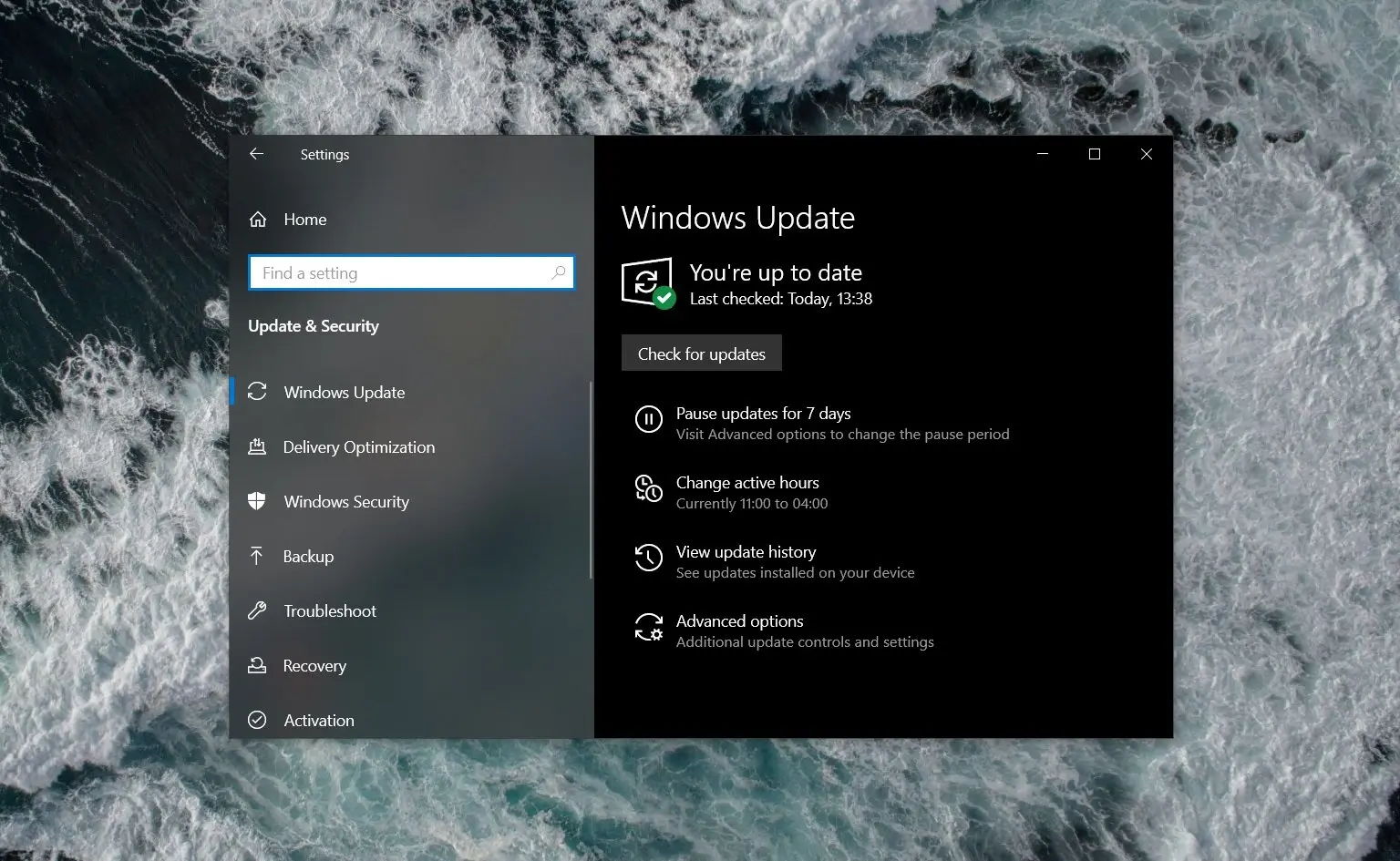
Microsoft has added new settings that allow users to gain greater control over how Windows Update installs new Windows 10 feature updates.”
With Windows 10 version 1903, Microsoft added the ability to set the specific Windows 10 feature update that you wish to keep using with the Group Policy editor. In October, Patch Tuesday updates added an additional policy that lets you bypass safeguard holds on a device.
In this article, we’re highlighting both group policies so that you can take control over Windows 10 feature updates.
Windows 10 comes with a new policy called ‘TargetReleaseVersionInfo’ that prevents feature updates from being installed.
When you use this policy, you can specify the Windows version that you want to use and prevent Windows 10 from installing a new feature release until the specified version reaches the end of support.
Also Read: By Attending This Event You Agree To Be Photographed
This policy works only in Windows 10 Pro and Enterprise versions and allows you to set the version of Windows 10 that you want to use.
You can also enable it in Windows 10 Home with these steps:
If you want to use Windows 10 version 2004 and avoid 20H2, you would need to set the value ‘2004’.
In Windows 10’s October 2020 Patch Tuesday updates, Group Policy Editor comes with one new policy that will allow you to bypass upgrade blocks (safeguard or compatibility hold placed on your device).
After the recent Windows update debacle, Microsoft introduced “Safeguard holds” to block feature updates on devices with incompatible drivers, software, etc.
With the new policy “Disable safeguards for Feature Updates,” you can download and install Windows 10 updates more quickly by removing these upgrade blocks.
This policy is available under under Computer Configuration > Administrative Templates > Windows Components > Windows Update > Windows Update for Business. To use this feature, select and enable the policy “Disable safeguards for Feature Updates.”
Also Read: What Legislation Exists in Singapore Regarding Data Protection and Security?
“Enable this setting when Feature Updates should be deployed to devices without blocking on any safeguard holds. Safeguard holds are known compatibility issues that block the upgrade from being deployed to affected devices until the issue is resolved. Enabling this policy can allow an organization to deploy the Feature Update to devices for testing, or to deploy the Feature Update without blocking on safeguard holds,” the policy reads.
You can also enable it in Windows 10 Home with the following Registry file:
Windows Registry Editor Version 5.00
[HKEY_LOCAL_MACHINE\SOFTWARE\Policies\Microsoft\Windows\WindowsUpdate]
"DisableWUfBSafeguards"=dword:00000001Role of Enhanced Access Controls in Safeguarding Personal Data in Telecommunications that every Organisation in…
Effective Incident Response Procedures in Strengthening Data Security that every Organisation in Singapore should know…
Crucial Role of Regular Vulnerability Scanning that every Organisation in Singapore should know. Strengthening Your…
Enhancing Data Security with Multi-Factor Authentication that every Organisation in Singapore should know. Enhancing Data…
Strong Password Policy as a first line of defense against data breaches for Organisations in…
Importance of Efficient Access Controls that every Organisation in Singapore should take note of. Enhancing…
This website uses cookies.