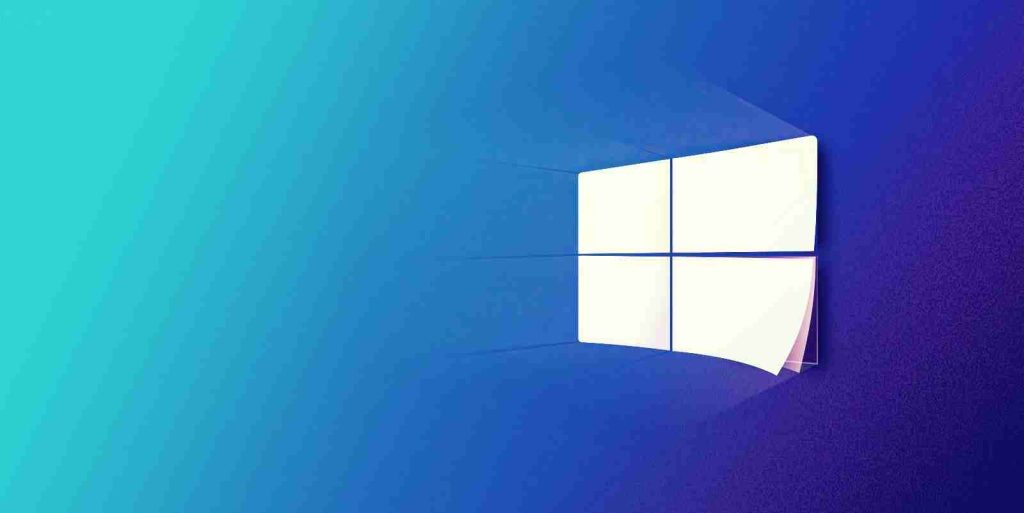
Microsoft has added a new experimental ‘Eco mode’ feature to the Windows 10 Task Manager in the latest Preview build available for Windows Insiders in the Dev Channel.
Starting with Windows 10 Insider Preview Build 21364, users will see a new option added to the process context menus in the Task Manager, which allows them to throttle process resources to release memory and CPU cycles for other tasks.
The new feature will also allow users to easily see what apps are running in Eco mode, with each of them being tagged as such in the Process list Status column.
“This feature is helpful when you notice an app consuming high resources and would like to limit its consumption so that the system gives priority to other apps which will lead to faster foreground responsiveness and better energy efficiency,” Senior Program Manager Brandon LeBlanc explained.
“This feature is rolling out to a subset of Insiders in the Dev Channel at first, to help us quickly identify issues that may impact performance and reliability.”
As LeBlanc added, the feature will be gradually rolled out to all Insiders in the Dev Channel once Microsoft works out all reported kinks.
Also Read: PDPA Singapore Guidelines: 16 Key Concepts For Your Business
To enable Eco mode for any process:
Microsoft asks Insiders for feedback on the new Task Manager feature that can be submitted via the Feedback Hub app, under Desktop Environment > Task Manager.
In this Windows 10 Preview build, Microsoft also added support for Microsoft Edge process classification which will help Insiders identify resource consumption of Microsoft Edge processes.
“The classification is broken down to several different components like Tabs, Browser processes (Browser, GPU Process, Crashpad), Utility plugins (Utility: Audio Service Extensions), Dedicated & Service workers etc,” LeBlanc said.
“It also features separate icons for each process to help you identify them including fav icon for website.”
More details on Microsoft Edge Task Manager improvements are available in this Tech Community blog post.
Also Read: Data Protection Officer Singapore | 10 FAQs
The Fundamental Role of Password Security that every Organisation in Singapore should know. Strengthening Cybersecurity:…
The Importance of Security Testing that every Organisation in Singapore should know. Prioritizing Website Security:…
Role of Enhanced Access Controls in Safeguarding Personal Data in Telecommunications that every Organisation in…
Effective Incident Response Procedures in Strengthening Data Security that every Organisation in Singapore should know…
Crucial Role of Regular Vulnerability Scanning that every Organisation in Singapore should know. Strengthening Your…
Enhancing Data Security with Multi-Factor Authentication that every Organisation in Singapore should know. Enhancing Data…
This website uses cookies.