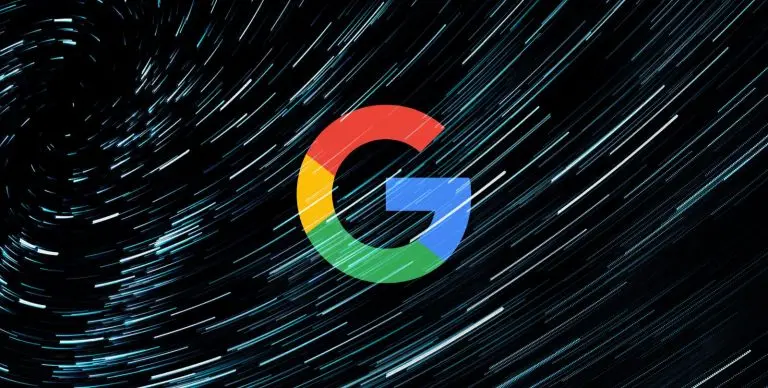
Google now allows you to password-protect your Google account’s My Activity page so that others sharing your device can’t snoop on your online activity.
When you use Google products, such as Google Search, Gmail, Google News, the Play Store, Maps, and YouTube, the company will record what activities you performed on these services.
This activity is used to tailor their services and advertisements to your particular interests or improve their products.
Users of Google services can see their collected activity by going to the ‘My Activity‘ page, which lists your recent activity and allows you to delete stored data.
Also Read: PDPA Compliance Singapore: 10 Areas to Work on
If you are on a shared device or leave your computer unlocked and are afraid that people may check what you have been searching for, Google has recently added a feature that password-protects this page.
As first reported by Android Police, when enabled, instead of automatically allowing logged in Google account users to view tracked data, it will first prompt them to enter their password before granting access.
To password-protect your My Activity and prevent people from snooping on your activity, you can enable a new My Activity verification feature by following these steps.
Also Read: What Does a Data Protection Officer Do? 5 Main Things
Now that the My Activity page is password-protected, it will not be possible for anyone to view your search and browsing activity without knowing your password.
Role of Enhanced Access Controls in Safeguarding Personal Data in Telecommunications that every Organisation in…
Effective Incident Response Procedures in Strengthening Data Security that every Organisation in Singapore should know…
Crucial Role of Regular Vulnerability Scanning that every Organisation in Singapore should know. Strengthening Your…
Enhancing Data Security with Multi-Factor Authentication that every Organisation in Singapore should know. Enhancing Data…
Strong Password Policy as a first line of defense against data breaches for Organisations in…
Importance of Efficient Access Controls that every Organisation in Singapore should take note of. Enhancing…
This website uses cookies.