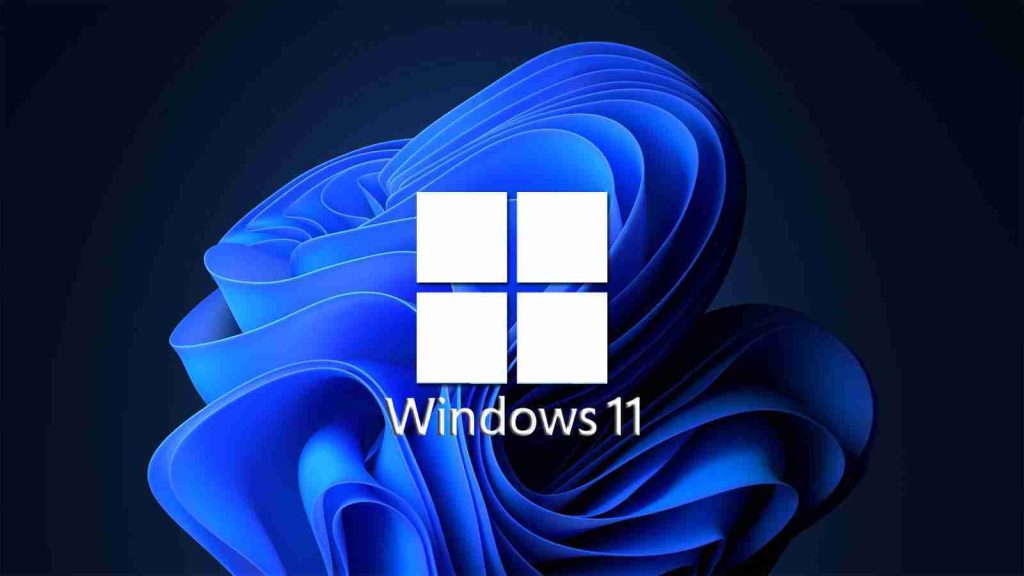
Microsoft has addressed a known issue that was causing the start menu on some Windows 11 to malfunction after installing recent updates.
This known issue affects only devices running Windows 11, version 21H2, and it was acknowledged on Friday after Redmond received customer reports of start menu issues affecting some systems.
“A small number of devices are unable to open the Start menu after installing updates released June 23, 2022 or later,” the company explained in a recent update on the Windows health dashboard.
“After installing KB5014668 or later updates, we have received reports that a small number of devices might be unable to open the Start menu.
“On affected devices, clicking or selecting the Start button, or using the Windows key on your keyboard might have no effect.”
Also Read: December 2021 PDPC Incidents and Undertaking: Lessons from the Cases
Microsoft has addressed the issue using Known Issue Rollback (KIR), a Windows capability that helps revert buggy Windows non-security fixes delivered through Windows Update.
After being pushed via KIR, the fix usually reaches all consumer and non-managed business devices within a day. Customers can also speed up the rollout by restarting impacted Windows devices.
IT admins must install and configure a specific KIR Group Policy associated with the systems’ Windows version to resolve this known issue on affected enterprise-managed devices.
“The special Group Policy can be found in Computer Configuration -> Administrative Templates -> KB5014668 220721_04201 Known Issue Rollback -> Windows 11 (original release),” Microsoft added.
You can download the KB5014668 220721_04201 Known Issue Rollback Group Policy for Windows 11, version 21H2, from here.
Also Read: PDPA Compliance for the Telecommunication Sector
The procedure needed to deploy a Known Issue Rollback via Group Policy requires navigating to the Local Computer Policy or the Domain policy on your domain controller using the Group Policy Editor to choose the Windows version you want to target.
Details on how to deploy and configure KIR Group Policies are available on Microsoft’s support website.
This Friday, Microsoft also warned customers that printing with USB-connected printers might fail after installing Windows updates released since June 28.
Importance of Efficient Access Controls that every Organisation in Singapore should take note of. Enhancing…
Prioritizing Security Measures When Launching a Webpage That Every Organisation in Singapore should take note…
Importance of Regularly Changing Passwords for Enhance Online Security that every Organisation in Singapore should…
Comprehensive Approach to Data Protection and Operational Integrity that every Organsiation in Singapore should know…
Here's the importance of Pre-Launch Testing in IT Systems Implementation for Organisations in Singapore. The…
Understanding Liability in IT Vendor Relationships that every Organisation in Singapore should look at. Understanding…
This website uses cookies.