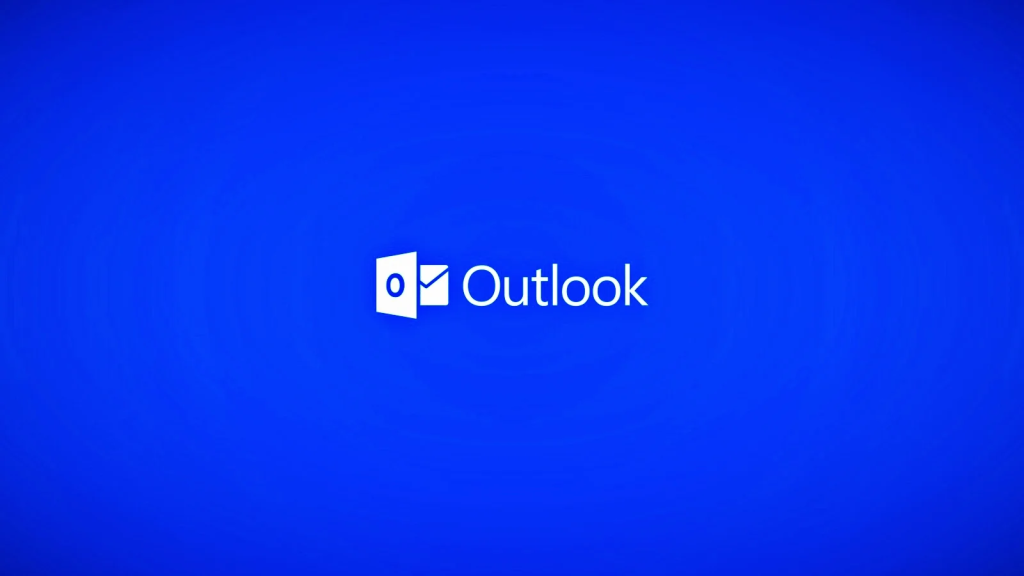
Microsoft is investigating a known issue affecting Outlook for Microsoft 365 users and preventing them from creating Teams meetings using the app’s ribbon menu.
The Teams Meeting add-in, as its name says, can be found in the Calendar view and it enables Outlook users to schedule a Teams meeting from Outlook.
Redmond’s acknowledgment comes after customer reports who described experiencing this issue have been pouring on various online platforms, from Reddit to Microsoft’s community website, for the last couple of years.
This issue occurs because the Teams Meeting add-in for Outlook becomes disabled, which leads to the meeting creation option being removed from the menu.
Also Read: 5 ways on how to destroy documents securely to prevent data breach
“When you attempt to create a Teams meeting in Outlook Desktop you find that the option is missing on the ribbon,” Microsoft said in a support article published over the weekend.
While Redmond is still investigating the cause behind this ongoing issue, customers say that the add-in is likely disabled automatically after causing Outlook to crash, and no amount of repairing, uninstalling, and reinstalling the app can help fix this.
“The Outlook and Teams Product Teams are investigating this issue further to determine why the Teams Meeting add-in is being disabled,” Microsoft said. “We will update this topic when we know the final resolution.”
The company also shared a workaround to allow customers experiencing issues with this Outlook add-in, which requires users to manually turn the add-in back on and add a registry key to prevent it from being auto-disabled again.
Also Read: 7 Useful Tools On How To Find Company Contact Information
The toggle on the Teams Meeting add-in from Outlook, you need to go through the following steps:
To block Outlook from disabling the add-in again, you have to add a new registry key:
Importance of Efficient Access Controls that every Organisation in Singapore should take note of. Enhancing…
Prioritizing Security Measures When Launching a Webpage That Every Organisation in Singapore should take note…
Importance of Regularly Changing Passwords for Enhance Online Security that every Organisation in Singapore should…
Comprehensive Approach to Data Protection and Operational Integrity that every Organsiation in Singapore should know…
Here's the importance of Pre-Launch Testing in IT Systems Implementation for Organisations in Singapore. The…
Understanding Liability in IT Vendor Relationships that every Organisation in Singapore should look at. Understanding…
This website uses cookies.