KEEP IN TOUCH
Subscribe to our mailing list to get free tips on Data Protection and Cybersecurity updates weekly!







Microsoft is testing a hidden feature that enables a new tabbed interface for Windows 11’s File Explorer, which has been highly requested for years.
File Explorer is one of the most commonly used built-in Windows features, allowing you to view a device’s file system, access folders, and manage files.
However, one of the most requested Windows features on the Microsoft Feedback Hub has been the addition of a tabbed interface to File Explorer.
While Microsoft briefly tested the feature in 2017 on Windows 10 Insider builds, it was removed soon after from development builds.
Also Read: 13 Special Skills To Become a Front End Developer Singapore
As first spotted by Windows developer Rafael Rivera, Microsoft has now added it as a hidden Windows 11 development feature, allowing all insiders to test out File Explorer’s new tabbed interface.
When the feature is enabled, you can open different folders in the same File Explorer window, with each having its own tabs.
For example, you can have a single File Explorer window, but tabs open for the Libraries collection, the Desktop folder, Pictures folder, Users folder, and Documents folder, as shown below.
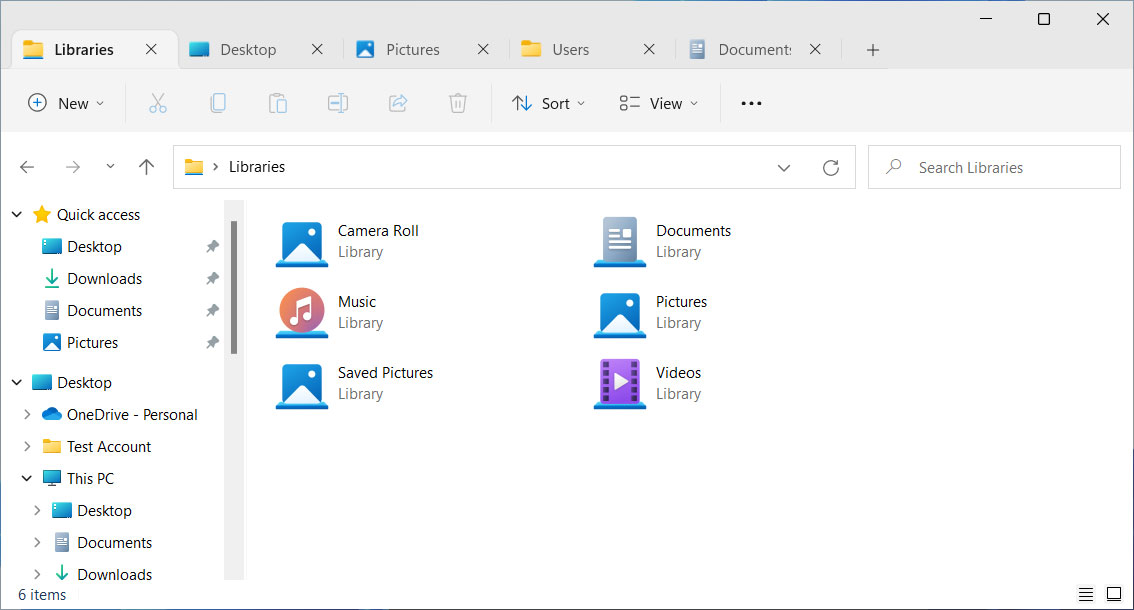
To open a folder in a new tab, you can right-click on it and click on the ‘Open in new tab’ context menu option.
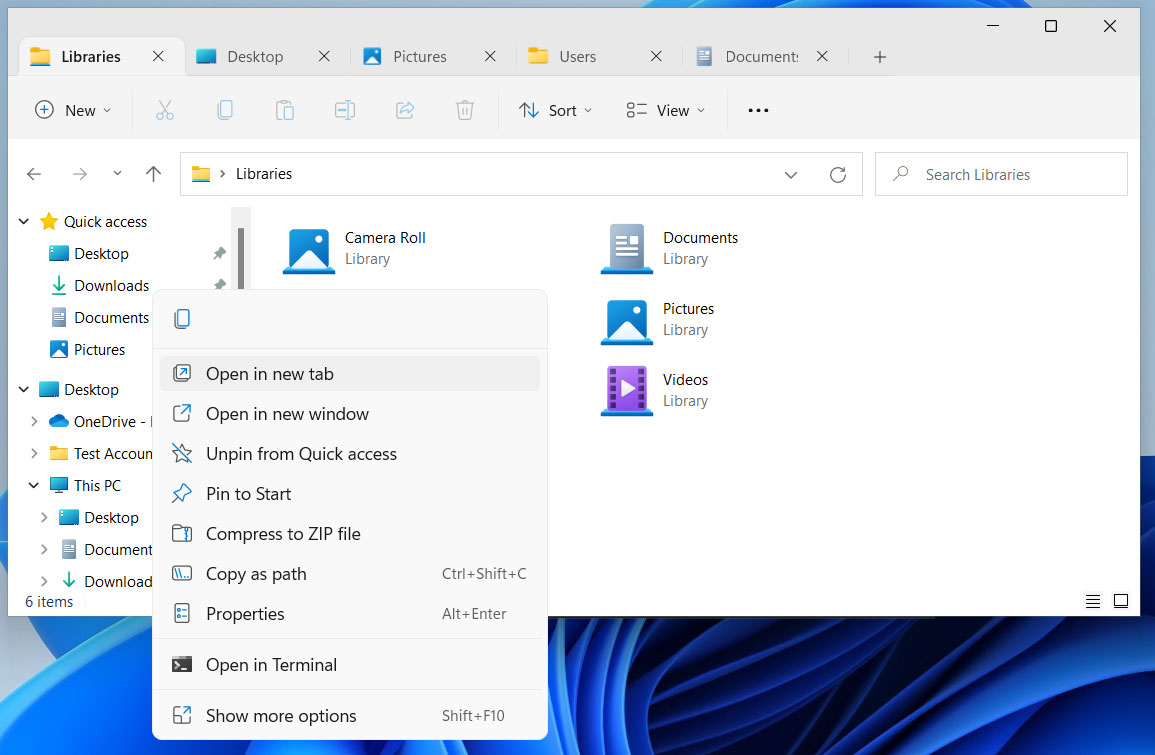
For the most part, the new tabbed interface works really well.
The interface is quick and easy to use, and as you open many tabs, you will see left and right overflow arrows allowing you to scroll through all of the open tabs.
Also Read: Top 4 Advantages Of Opting For WordPress Developer Singapore
However, Microsoft is still working on the ability to reorder tabs in File Explorer by dragging and dropping them, as shown below.
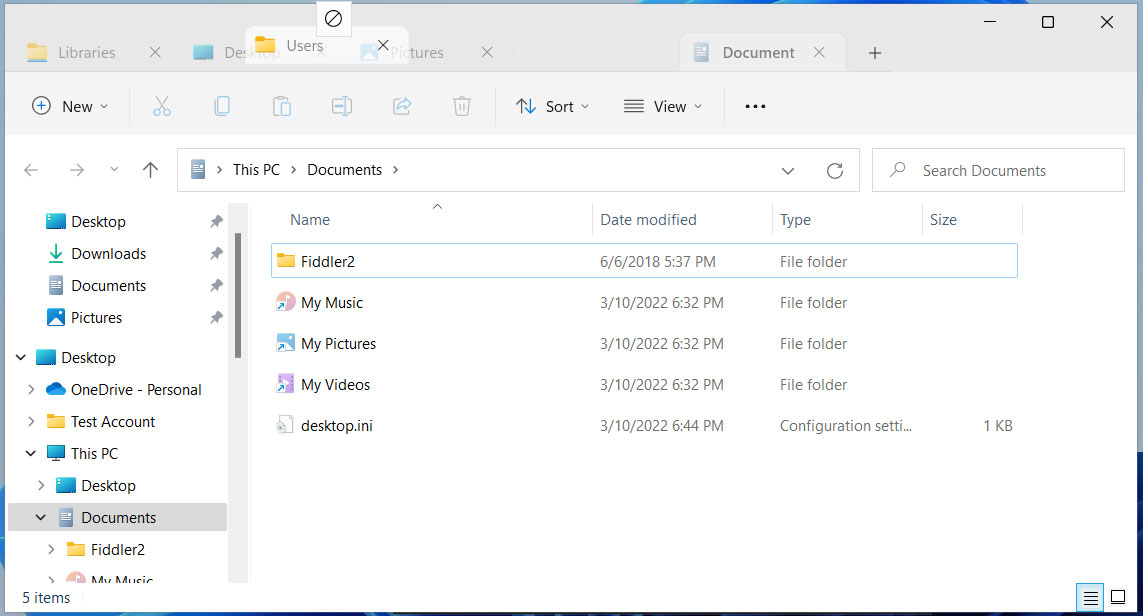
While there is still some work to do, it should be noted that this is a hidden development feature and thus not meant to be used by Windows users at this time.
Furthermore, as Microsoft always says, not all Windows 11 Dev build features will even make it into a public release.
However, when it comes to a tabbed interface in File Explorer, there is enough demand by Windows users that it would be very surprising for Microsoft not to add this feature in the future.
If you wish to test out the new Windows 11 tabbed Task Manager, you can join the Windows Insider programs and install the current Windows 11 build (build 22572) or later.
To get this build, you will need to join the ‘Dev’ channel of the Windows Insider program.
Once the latest Windows 11 insider build is installed, please follow these steps to enable the new Task Manager:
vivetool addconfig 34370472 2 After entering each command, ViveTool will respond with “Successfully set feature configuration,” as shown below. 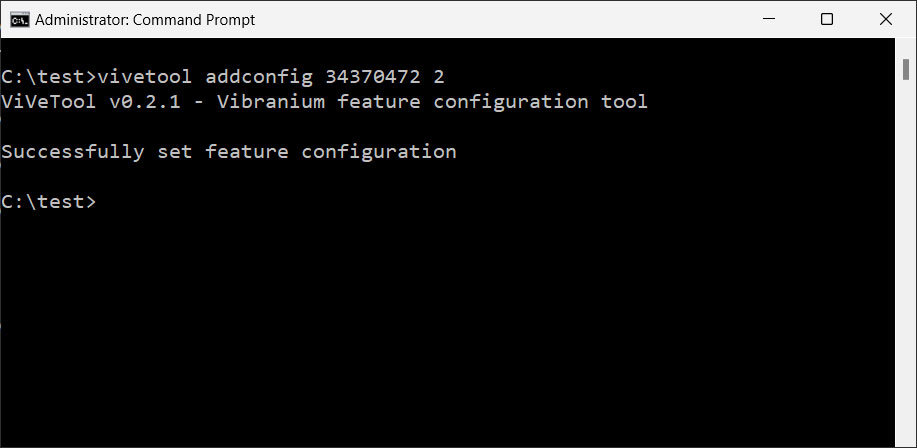 Using ViveTool to enable new tabbed File Explorer
Using ViveTool to enable new tabbed File ExplorerYou can disable the new File Explorer feature when done testing by running the following ViveTool commands from an elevated command prompt.
vivetool addconfig 34370472 0Once again, restart Windows 11 to revert to the normal File Explorer.