KEEP IN TOUCH
Subscribe to our mailing list to get free tips on Data Protection and Cybersecurity updates weekly!





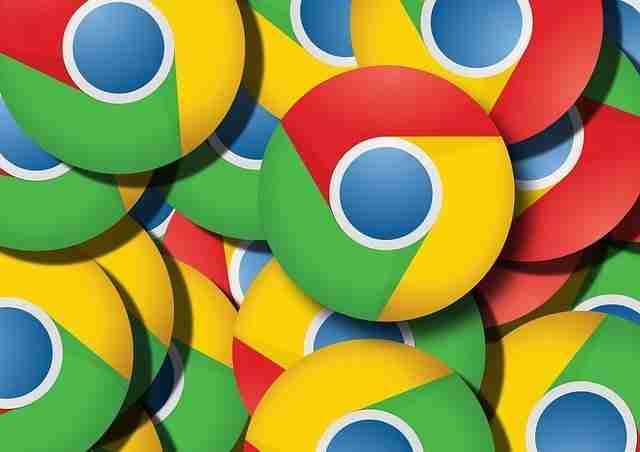
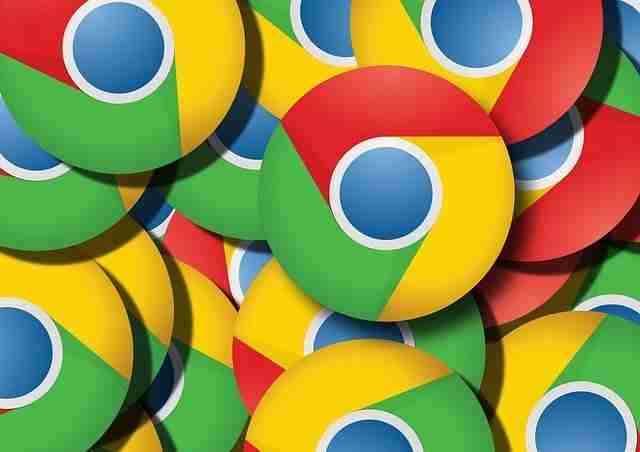
Chrome is quite a popular browser for its simplicity and security. It allows you to personalize the browser on your computer with its extensions, apps, and themes. Among its various customization options, Chrome’s theme is the most sought after as it gives its user the ability to customize the browser interface to one’s mood and preferences. One can access themes from the chrome web store.
The chrome web store offers various themes that you can pick that best suit your user interface. However, most of the themes don’t help distinguish the active tabs from the rest of the background’s open tabs. If you are looking out for ways to highlight an active tab and not particular about the aesthetics connected to the theme, chrome’s black & white theme is the simplest way to highlight the active tab from the background tab.
There are different ways to highlight themes apart from using a black & white theme. You can make use of custom themes to have a darker or lighter color for an active tab in order to identify the active tab from the other open tabs. In this article, we explain different ways to highlight an active tab in the Chrome browser.
Also Read: Data Protection Framework: Practical Guidance For Businesses
Black & White theme from a chrome theme web-store offers a dark theme user interface with black shade on the tab page and the tab bar. It highlights the active tab by featuring a white color to distinguish from the rest of the open tabs. Installing the themes is the same as installing the extensions in Chrome. To add a back & White theme for your chrome user interface, here is what you can do.
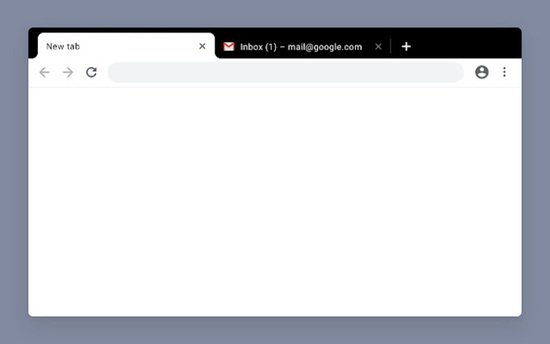
Once the theme is installed, it changes the User interface of your browser automatically. The theme features the new tab page with black color and highlights the active tab. To uninstall the theme follow the below steps.
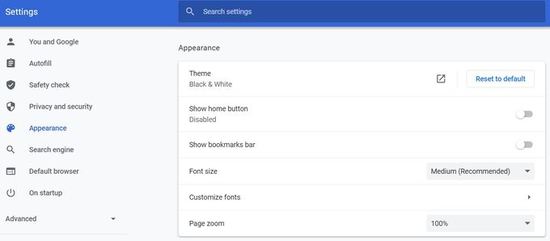
Once done, your original chrome theme is restored.
Also Read: Data Protection Officer Duties And Responsibilities
Apart from the black & white theme, you can find many other dark contract themes in the chrome web store which can be used exclusively to highlight the active tab from the background tabs.
You can build a custom theme using bright or light colors to highlight the active tab. The theme Beta is a free app that allows you to create a chrome theme by adding a background image to the tab page and add color to the tab. Depending on the image you choose for the background, the app automatically gives you the set of colors to choose for your theme.
Here is how to create your custom theme to highlight the active tabs.
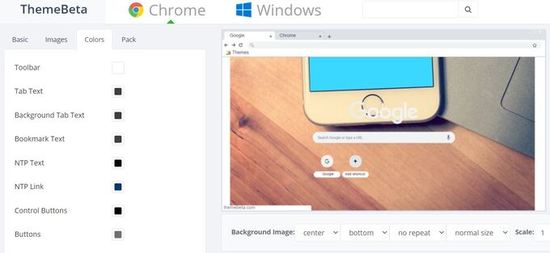

It is worth noting that Once the theme is installed, it can be edited in the browser. However, you can create a new theme with the changes you want to make by going to the ThemeBeta web app.