KEEP IN TOUCH
Subscribe to our mailing list to get free tips on Data Protection and Cybersecurity updates weekly!





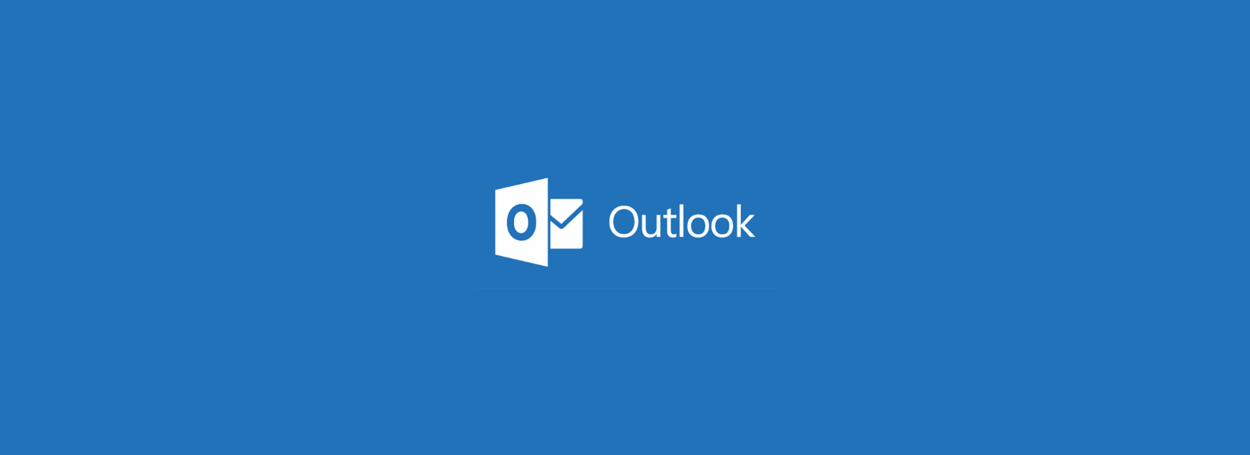
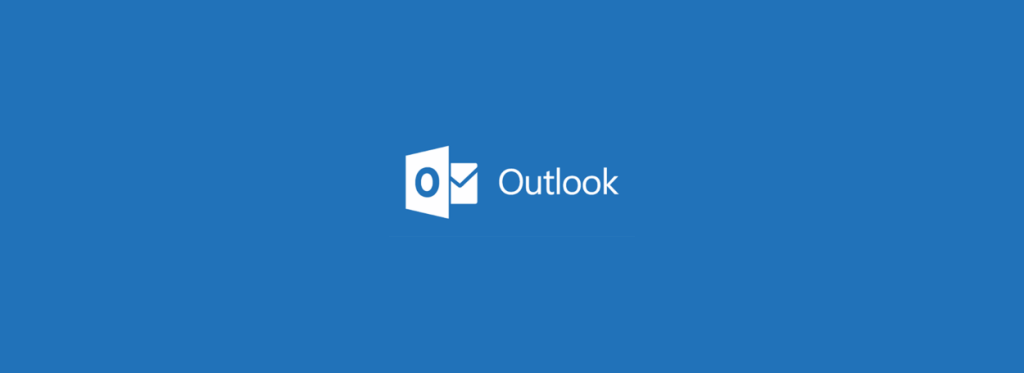
Microsoft Outlook is immediately crashing worldwide when users start the application, with 0xc0000005 errors displayed in the Windows Event Viewer.
These crashes started occurring over the last hour, and reports are flooding in from users all over the world.
Users who examined their Application event logs will see an error log stating that the OUTLOOK.EXE program has crashed with an exception code 0xc0000005.
BleepingComputer has confirmed the crashes in a test, as can be seen in the image below.
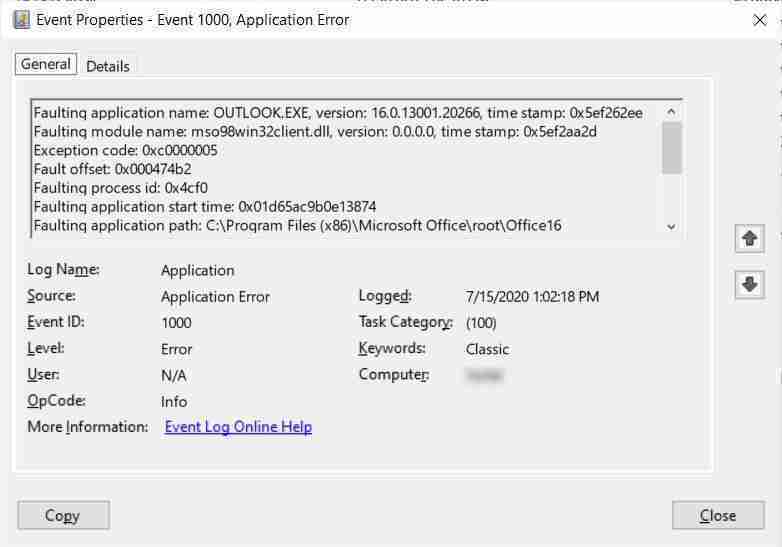
The full text of this error is below.
Faulting application name: OUTLOOK.EXE, version: 16.0.13001.20266, time stamp: 0x5ef262ee
Faulting module name: mso98win32client.dll, version: 0.0.0.0, time stamp: 0x5ef2aa2d
Exception code: 0xc0000005
Fault offset: 0x000474b2
Faulting process id: 0x4cf0
Faulting application start time: 0x01d65ac9b0e13874
Faulting application path: C:\Program Files (x86)\Microsoft Office\root\Office16\OUTLOOK.EXE
Faulting module path: C:\Program Files (x86)\Common Files\Microsoft Shared\Office16\mso98win32client.dll
Report Id: 908e152f-636f-4f5a-9717-48a5576b3ccd
Faulting package full name:
Faulting package-relative application ID: The Microsoft 365 Status Twitter account has tweeted that this is being caused by new update and that they are investigating the issue.
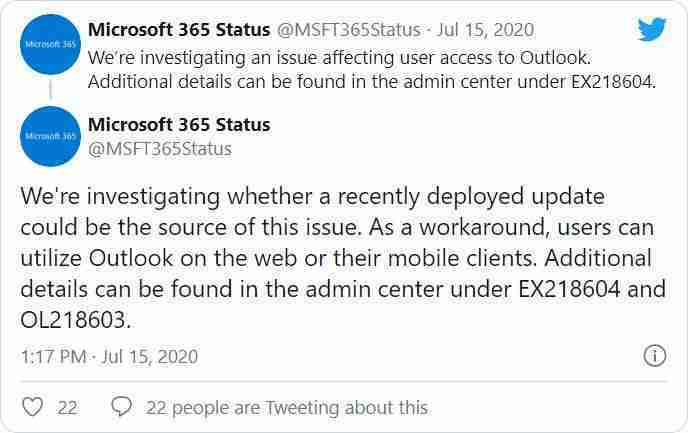
In an incident status message in the Microsoft 365 Admin Center titled ‘EX218604: Users experiencing Outlook connection issues and crashes’, Microsoft suggests users use web and mobile clients until the issue is resolved.
Title: Users experiencing Outlook connection issues and crashes
User Impact: Users may experience crashes or may be unable to access Exchange Online via Outlook.
More info: Our analysis indicates that Outlook on the web and mobile clients are unaffected. Users may be able to leverage those protocols as an alternative means to access email and service features while we remediate this problem.
Current status: Our initial review of the available data indicates that recently deployed updates are the likely source of the problem. We’re performing an analysis of all recent service updates to isolate the underlying cause of the problem and to determine the most expedient means to restore service.
Scope of impact: This issue may potentially affect any of your users attempting to use Outlook.
Also read: Cost of GDPR Compliance for Singapore Companies
Microsoft has released a new update that updates Microsoft Outlook to version 13001.20384 and resolves the crashes.

If you are not receiving this update, please use the steps in the next section to fix the crashes until the update is released for your region.
If Microsoft Outlook is crashing for you, you can resolve the issue by either starting Microsoft Outlook in Safe Mode or rolling back to a previous version of Microsoft Outlook.
To roll back to the June 24, 2020, release and fix the Microsoft Outlook crashes, please follow these steps:
cd "\Program Files\Common Files\microsoft shared\ClickToRun" and press enter.officec2rclient.exe /update user updatetoversion=16.0.12827.20470 and press enter.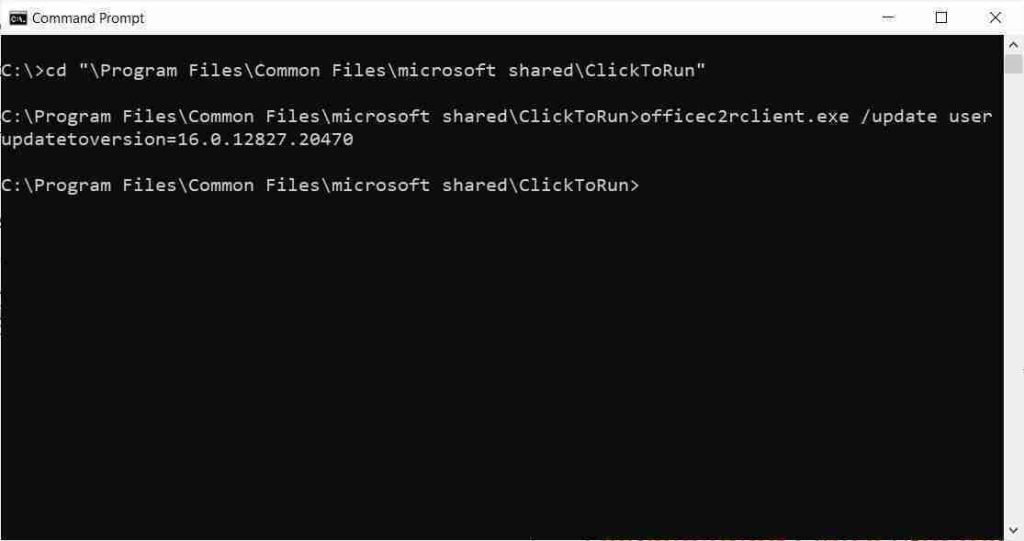
4. Microsoft Office will now download the specified version of Microsoft Office and roll back to that previous version. Please be patient as this may take a few minutes or longer, depending on your computer and Internet connection speed.
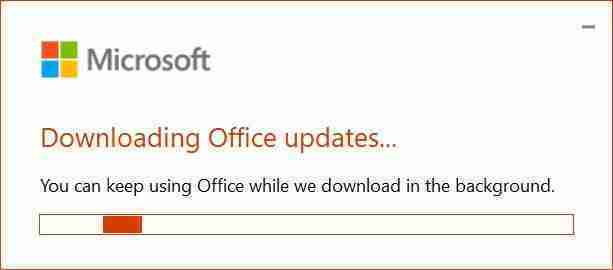
5. When the updates are finished installing, you will be shown a screen stating ‘Updates were installed.’ You can press the Close button on this screen.
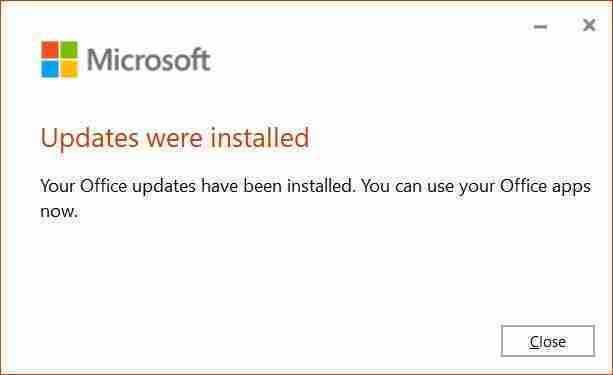
6. Microsoft Outlook will now be rolled back to the previous version, and you should be able to start Microsoft Outlook again.
7. You can now close the Command Prompt by clicking on the X button.
Some Outlook users are reporting that the above steps do not work for them, but were able to use the officec2rclient.exe /update user updatetoversion=16.0.12527.20880 command instead to resolve the issue.
If you do not want to roll back to a previous version of Microsoft Office, you can launch Microsoft Outlook in Safe Mode to fix the crashes.
It should be noted that when starting Outlook in Safe Mode, all add-ins will be disabled, including security add-ins.
To start Outlook in Safe Mode, please follow these steps:
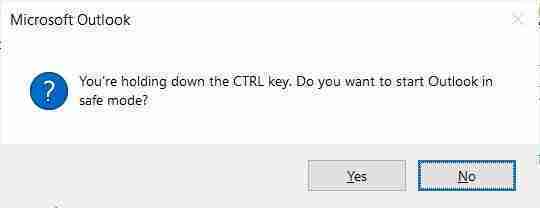
2. You should now press the Yes button and Outlook will start in Safe Mode with add-ins disabled.
3. Once Outlook starts, you can confirm you are in Safe Mode, as the title of the Outlook window will state “Microsoft Outlook (Safe Mode)”, as shown below.
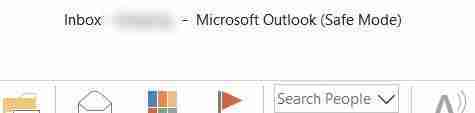
4. When done using Outlook, you can simply close the program.
It should be noted that you need to repeat this procedure every time you want to start Outlook in Safe Mode.
If these methods do not work, please leave a comment.
This is a developing story.
Update 7/15/20: Added more information about an update causing the problem, Microsoft incident report, and how to fix the crashes. Added Safe Mode startup.
Also read: 7 Key Principles of Privacy by Design that Businesses should adopt