KEEP IN TOUCH
Subscribe to our mailing list to get free tips on Data Protection and Cybersecurity updates weekly!







Microsoft has officially released Windows 11 and ISO images that allow you to create bootable media to perform clean installs of the operating system and troubleshoot bugs and problems.
If you are not familiar with ISO images, they are a sector-by-sector copy of a DVD into a disk image file that you can save on your computer. These ISO images can then be used to create bootable media, such as a bootable USB drive, or mounted directly as a drive letter in Windows.
Now that Windows 11 is released, Microsoft has also made an ISO image available to download.
Also Read: How to Register Data Protection Officer (DPO) in ACRA Bizfile+
To download the latest Windows 11 ISO, follow these steps:
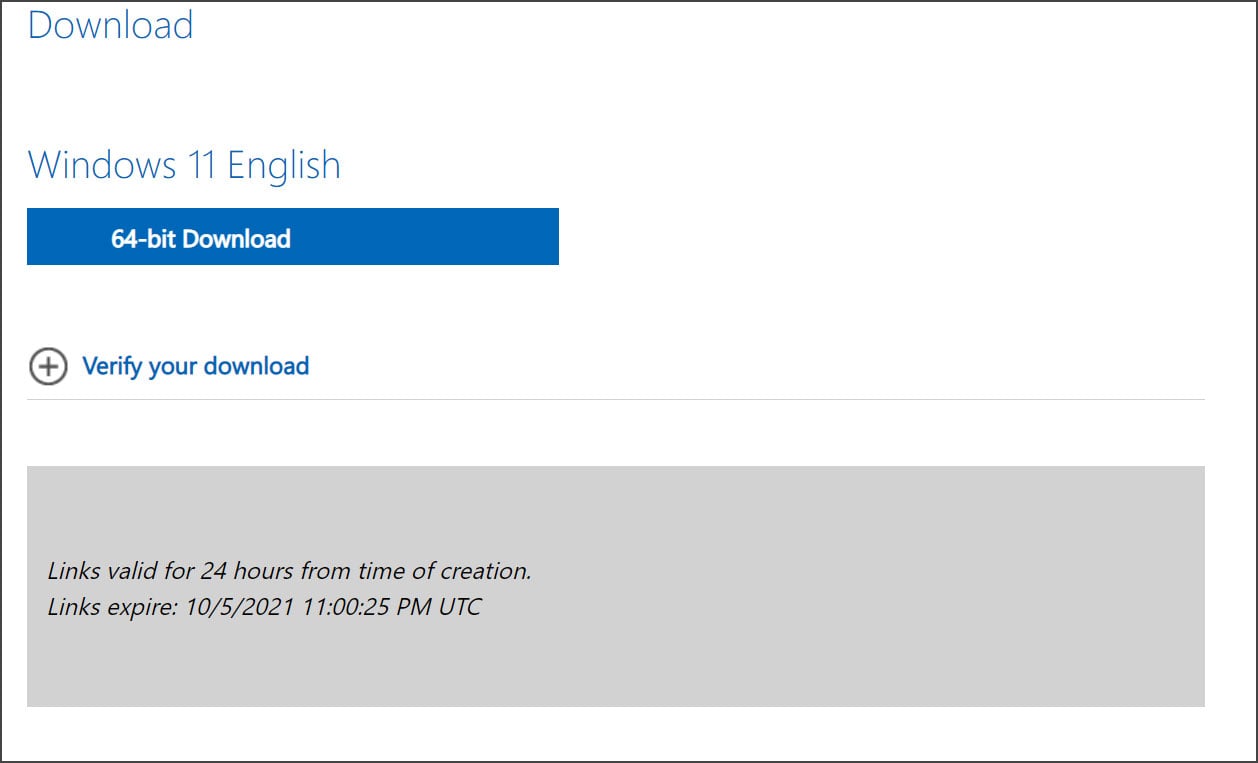 Windows 11 download link
Windows 11 download linkNow that you have a Windows 11 ISO, you can use it to perform a clean Windows 11 install on a new device, as backup bootable media, or a bootable device to enter the Windows Recovery Environment to troubleshoot issues with your computer.
When installing Windows 11, you must have a valid Windows 10 product key. For Windows 7 users, you will not be able to use the media to perform an upgrade but rather do a clean install instead.
To create a bootable Windows 11 USB drive, you will need at least a 16GB flash drive, while 32GB is recommended to store other files or programs you may want in your recovery environment.
If you do not have a spare USB drive, you can purchase a 32GB Sandisk drive for about $8.99 or a 5-pack of 64GB USB drives for $27 on Amazon.
You can then create a bootable USB drive from the ISO and use it to install the operating system.
Also Read: Cost of GDPR Compliance for Singapore Companies
As previously said, the bootable USB drive is also excellent for troubleshooting tasks, such as removing malware, deleting a stubborn file, removing problematic Windows updates, or diagnosing why Windows 11 no longer boots.
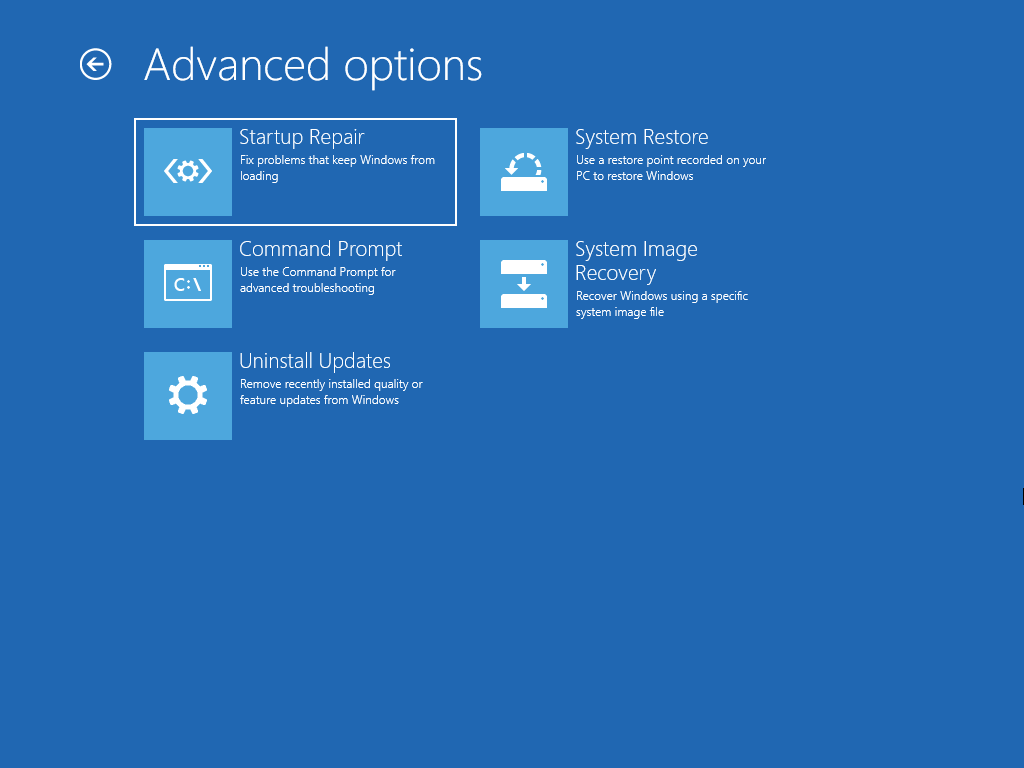
It is suggested that all users create new bootable media from the Windows 11 ISOs as new versions are released.