KEEP IN TOUCH
Subscribe to our mailing list to get free tips on Data Protection and Cybersecurity updates weekly!





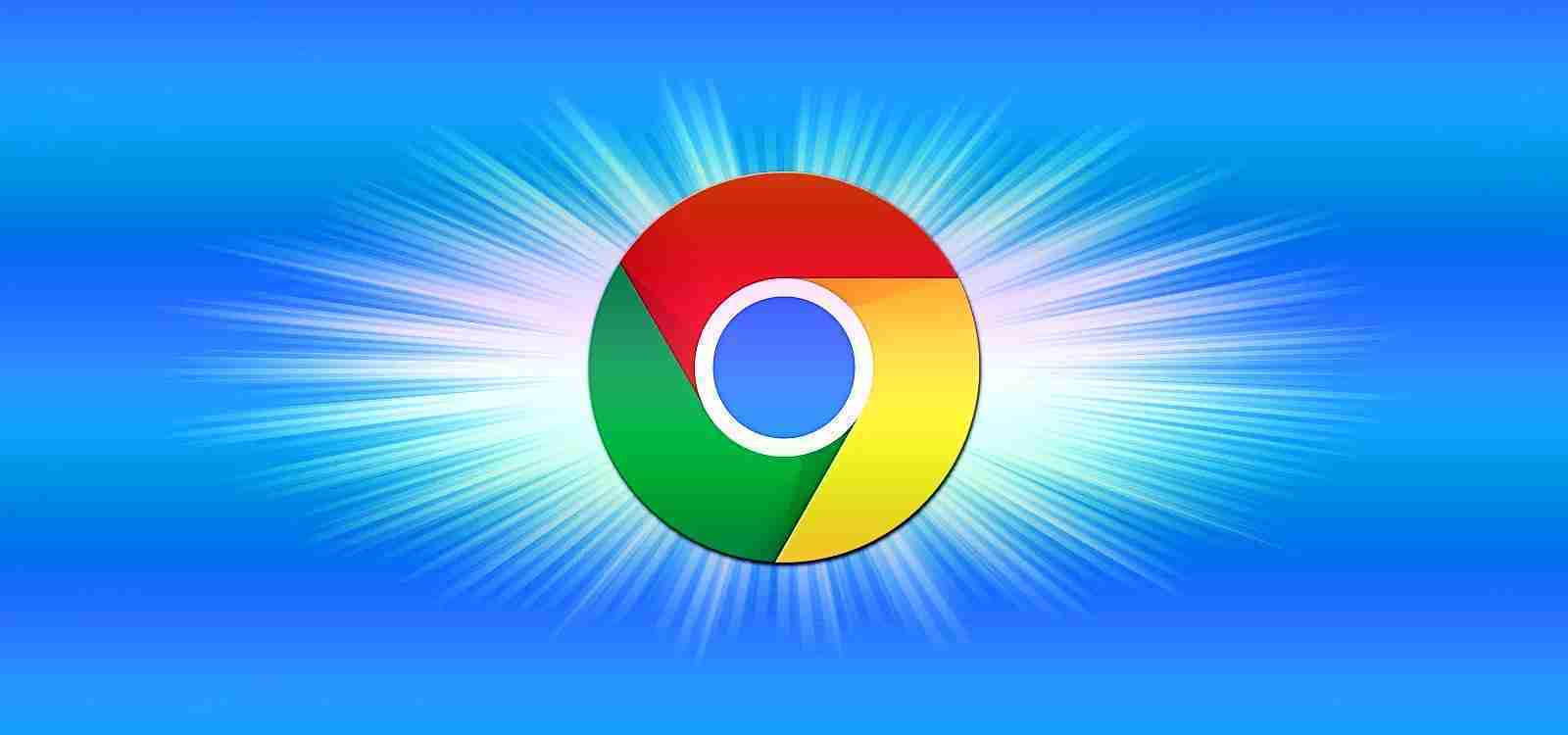

Google is rolling out a new ‘Tab Search’ feature that allows you to search through your list of open tabs among all open browser windows to find a specific page.
If you are like me and commonly have a large number of tabs open simultaneously, you can use the Tab Search feature to search for a particular page among your sea of open tabs.
With the release of Chrome 89, Google started to slowly roll out their new ‘Tab Search’ feature to users, with many people reporting having it enabled yesterday through today.
When Tab Search is enabled, you will see a small circle containing a triangle, as shown in the image below. When clicking on this button
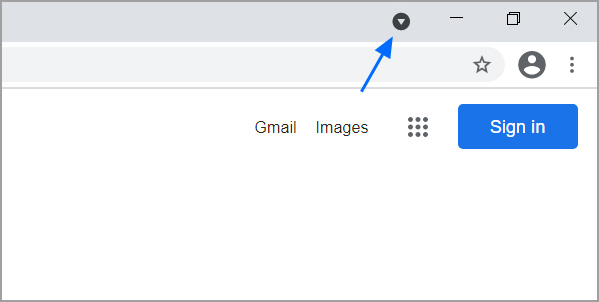
Also Read: 3 Reasons Why You Must Take A PDPA Singapore Course
As you can see in the image below, clicking on the Tab Search button will open a dialog to search for titles and URLs to find any open page in the browser quickly.
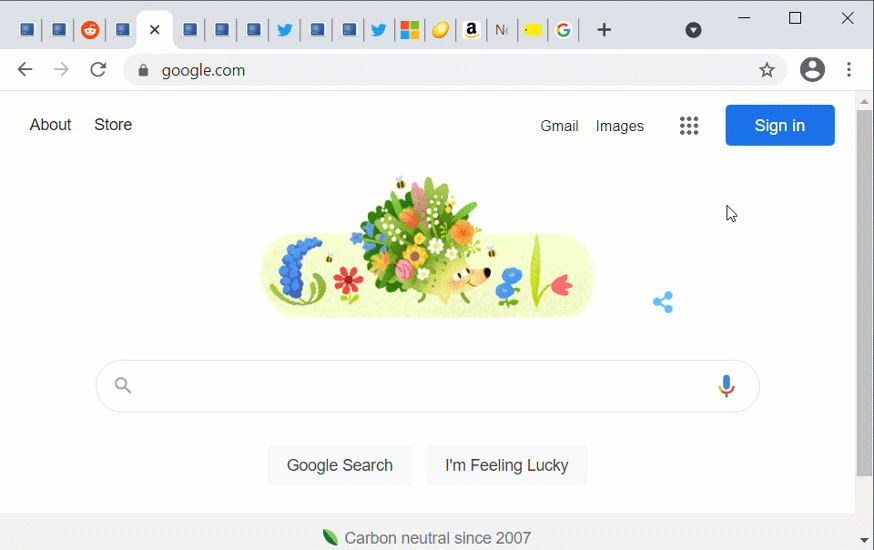
What’s even more helpful is this feature will search for tabs in all open browser windows. For example, suppose you initiate a search in one browser window and select a tab located in a different window. In that case, the proper window will be opened when selecting a search result.
If you are one of the people, like myself, who has not received the Tab Search feature, it is possible to enable it manually.
To enable the Google Chrome Tab Search feature, follow these steps:
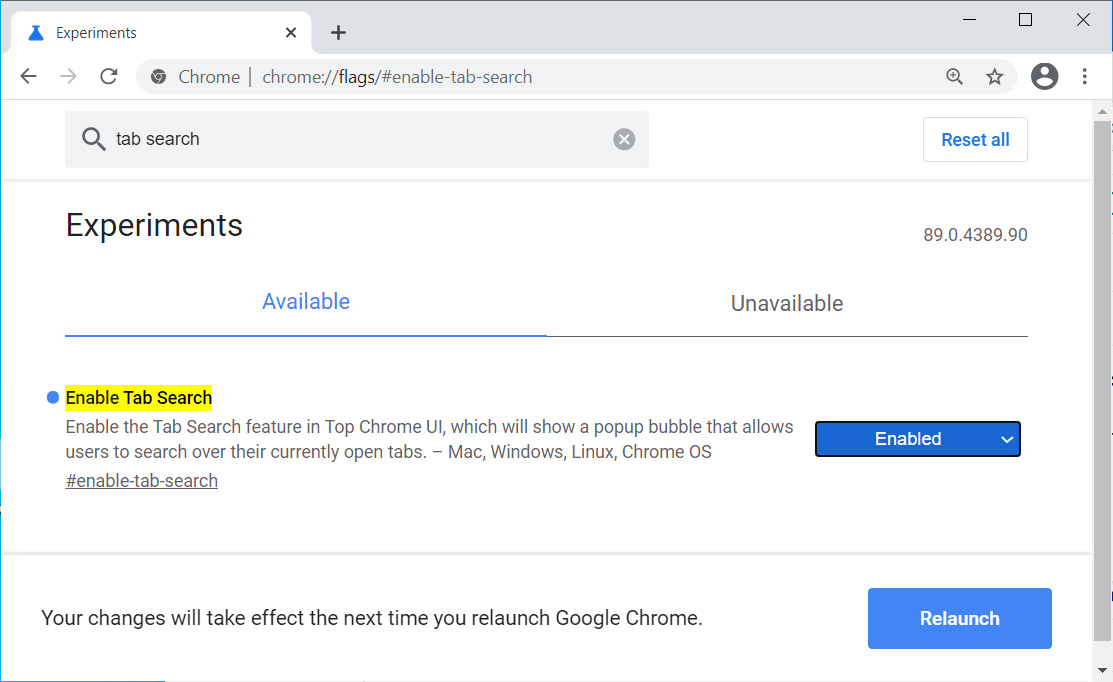 Enable Tab Search in Google Chrome
Enable Tab Search in Google ChromeAlso Read: What You Should Know About The Data Protection Obligation Singapore
For those who already have the new Tab Search feature enabled, you can disable it using these same steps by selecting the ‘Disabled’ option instead.